 Xcode command line tools install confirmation" />
Xcode command line tools install confirmation" />macOS is bundled with xcode-select . By using this command, you can download and install the latest Xcode command-line tools. What you need is to enter the following command.
 Xcode command line tools install confirmation" />
Xcode command line tools install confirmation" />
A standard License Agreement will appear. If you want to, you can read them all. Click Agree to continue the installation process.
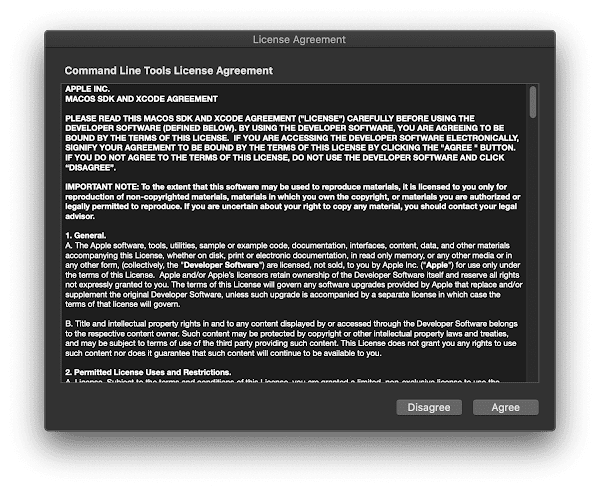 Xcode command line tools license agreement" />
Xcode command line tools license agreement" />
A pop-up window will appear informing you of the download progress. This time you do nothing. Wait until the download process finished. This can take a long time, it depends on your internet speed.
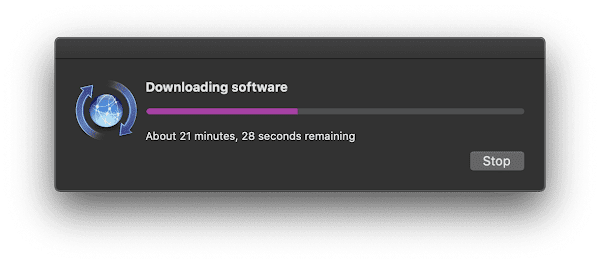 Xcode command line tools" />
Xcode command line tools" />
After the downloading finished, the final pop up window will appear. This is to inform you that the Xcode command-line tools were installed on your machine successfully.
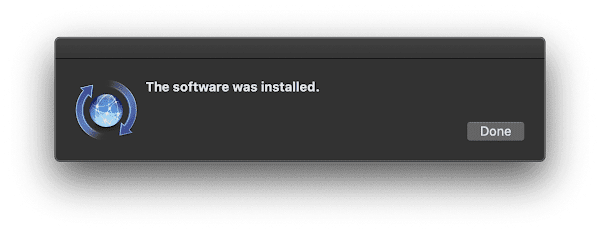 Xcode command line tools was installed successfully" />
Xcode command line tools was installed successfully" />
In the case in the future you don’t need it again and want to free some space, you can uninstall it.
Unfortunately, there is no xcode-select --uninstall command. So, you have to do it manually. Just type the following command to the terminal.

I am not Groot.